
Have you ever noticed your screen flickering or changing colors when gaming or watching videos? These are visual artifacts that may be irritating.
They usually occur when the GPU is overheated, the drivers are old, or the settings are incorrect. The good news is that you can often repair them yourself.
Tools like NVIDIA Profile Inspector allow you to fine-tune graphics settings and boost GPU performance, potentially reducing artifacts.
In this post, we look at what visual artifacts are, why they appear, and how to remedy them on your PC.
What Are Visual Artifacts?
Visual artifacts are little faults or irregularities in your screen. They may seem like lines, flickering lights, strange hues, or shapes that do not belong in the vision.
These problems typically occur when your graphics card, drivers, or display settings aren't functioning correctly. Sometimes it is a simple issue, such as an out-of-date driver. Heat or hardware damage may be the cause.
Why Do Visual Artifacts Happen on PC?
Visual artifacts appear when your computer has problems presenting graphics correctly. Here's why they appear:
- Overheated GPU: If your graphics card becomes overheated, it will struggle to render images. This can result in flickering, lines, or broken textures.
- Outdated Drivers: Old or corrupted GPU drivers can cause games and films to display inaccurately, resulting in glitches or crashes.
- Overclocking Issues: Pushing your GPU's safe boundaries may create instability, resulting in visual irregularities or distortions.
- Hardware Problems: Faulty VRAM, a malfunctioning graphics card, or unprotected connections can all cause strange colors or patterns.
- Incorrect settings: Incorrect in-game or GPU settings, such as high resolution or inappropriate refresh rates, may cause images that flicker or appear broken.
- Problems With Power Supplies: If your power source does not offer consistent power, your GPU may struggle to work effectively, resulting in artifacts.
In brief, visual artifacts occur when your GPU or parts fail to function correctly, but the majority can be quickly repaired.
How to Fix Visual Artifacts From Drivers?
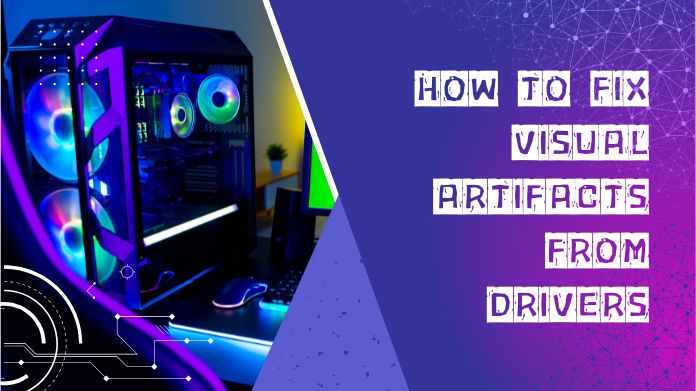
If you're seeing visual artifacts, the problem might be outdated or corrupted drivers. Fixing them is usually quick.
1] Update your Graphics Driver:
To obtain the most recent stable driver, visit the website of your GPU vendor (NVIDIA, AMD, or Intel). Install it, then restart your computer.
2] Reinstall the driver:
If updating does not help, totally delete the current driver and then reinstall the most recent version for a fresh start.
3] Use Safe Mode:
If ordinary removal fails, restart your computer in Safe Mode to remove drivers and avoid system difficulties properly.
4] Roll Back Driver:
If artifacts appear after a recent upgrade, use Device Manager's "Roll Back Driver" option to revert to the previous functional version.
5] Check Windows Updates:
Upgrades may include GPU compatibility updates. Install all pending updates to boost performance.
6] Use Cleaning Tools:
Programs like DDU (Display Driver Uninstaller) can remove any leftover files that could cause artifacts.
7] Restart your PC:
Always restart the system to ensure that the modifications take effect and that the new driver is correctly loaded.
Fixing driver faults frequently removes visual artifacts and restores regular display operation.
Conclusive Statement
Fixing visual distortions on your laptop or monitor improves screen clarity and performance.
Your display will perform better if you resolve common issues such as outdated drivers or hardware difficulties.
You will also have greater control over the graphics quality. Using these approaches, your PC will appear and perform better than before.
About the Author:
I'm River Jensen, a tech enthusiast working on NVIDIA Profile Inspector, a project dedicated to enhancing digital experiences through advanced GPU settings and performance optimization.
I'm passionate about combining creativity and technical knowledge to create graphics profiles that improve performance, improve visuals, and maximize the capabilities of NVIDIA technology.
Reference: (2023, September 20). Windows Graphics Glitches and Artifacts - How to Fix? Microsoft. https://learn.microsoft.com/en-us/answers/questions/4111092/windows-graphics-glitches-and-artifacts-how-to-fix
Write a comment ...